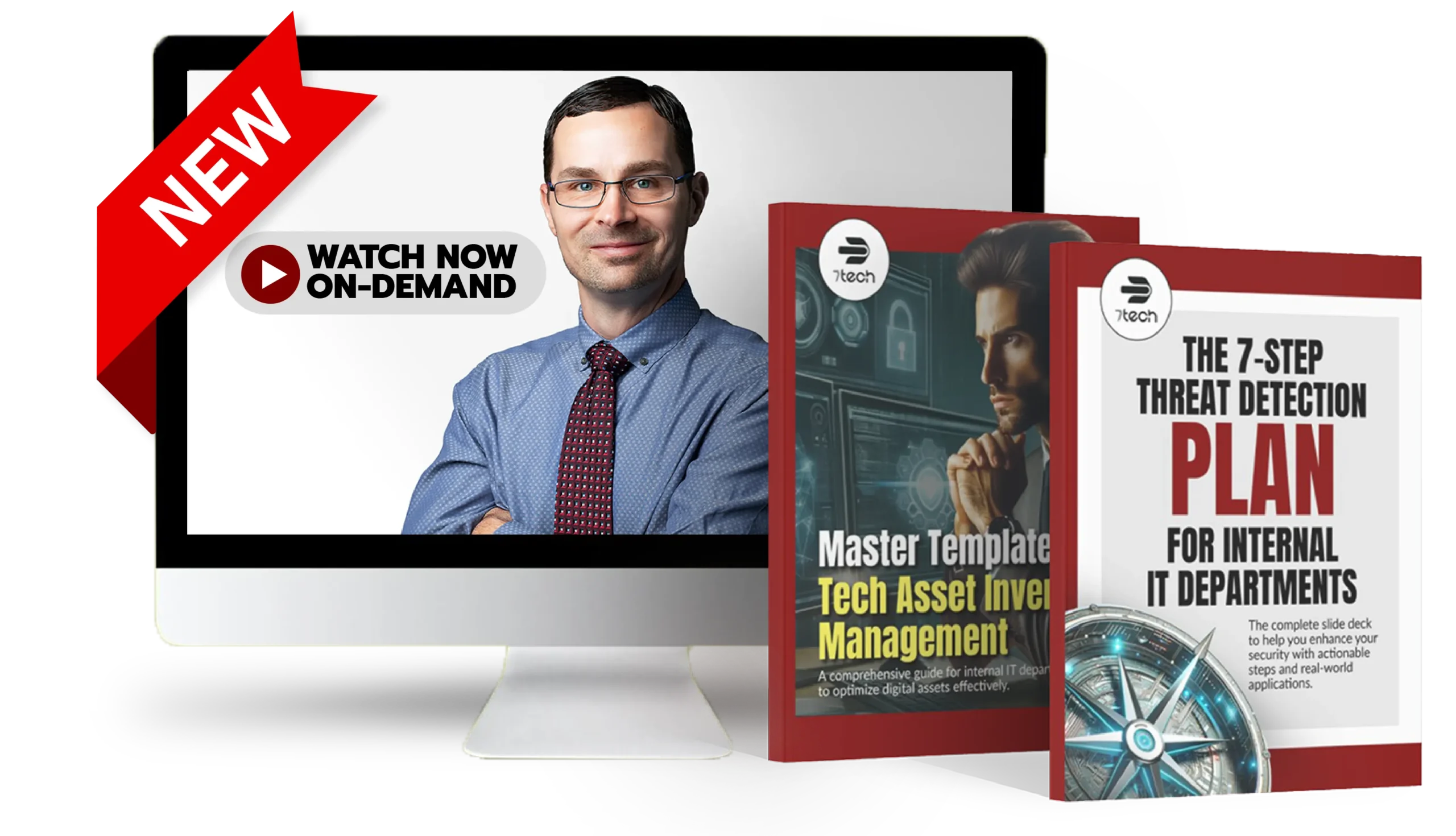How to Deploy ThreatLocker Without Breaking Everything: Lessons from Real IT Leaders
Rolling out ThreatLocker? This replay and guide walk you through how to do it without breaking things straight from the IT trenches.
If you’re exploring ThreatLocker for your organization, or already in the middle of rolling it out, you’re in the right place. This blog features the full replay of our IT Leader Webinar: “How to Deploy ThreatLocker Without Breaking Everything,” and it goes far deeper than a standard product overview.
In this replay, you’ll hear real-world questions and lessons from IT leaders who have deployed ThreatLocker in construction, manufacturing, legal, finance, nonprofit, and healthcare environments. No hype. No sales pitch. Just clear, practical answers from the front lines of implementation.
As a trusted cybersecurity and IT partner for small and mid-sized organizations across Texas and beyond, 7tech has helped teams deploy ThreatLocker successfully and without disruption. This blog captures the most valuable takeaways from the session, organized into skimmable insights for IT leaders who want to get Zero Trust right WITHOUT breaking critical workflows and losing credibility.
What Is ThreatLocker and How Does It Work?
Before you can evaluate how ThreatLocker fits into your cybersecurity stack, it helps to get clear on what it is (and what it isn’t). Many IT leaders assume it replaces antivirus or EDR, but ThreatLocker actually plays a very different role: it’s an Endpoint Protection Platform that enforces Zero Trust principles through application allowlisting, ringfencing™, storage control, and network enforcement.
This section answers the top-level questions about what ThreatLocker does, how it integrates with the rest of your stack, and how it helps reduce attack surface without introducing new complexity.
Is ThreatLocker an Antivirus, EDR, or Endpoint Protection Platform?
It’s a common question, and an important one. If you’re expecting ThreatLocker to behave like an antivirus or traditional Endpoint Detection and Response (EDR) tool, you’ll likely be frustrated. But when you understand what it actually does, you’ll see why IT leaders use it to strengthen, not replace, their existing tools.
Here’s the truth: ThreatLocker is not antivirus. It’s not EDR. And it doesn’t run the same way as traditional Endpoint Protection Platforms (EPPs).
Instead, ThreatLocker is a Zero Trust endpoint control solution that closes security gaps those other platforms often leave open.
What ThreatLocker Does Instead of AV or EDR:
-
Application Allowlisting: Only approved applications can run, everything else is blocked by default.
-
Ringfencing™: Even allowed applications are sandboxed to prevent lateral movement or abuse.
-
Storage Control: Lock down file access and block USBs, external drives, or even network shares.
-
Network Control: Limit what apps can talk to externally, even on a trusted device.
These features create proactive, policy-driven enforcement. It’s about controlling behavior before threats execute, rather than reacting afterward.
| Capability | Antivirus (AV) | Endpoint Detection & Response (EDR) | Endpoint Protection Platform (EPP) | ThreatLocker (Zero Trust Control) |
|---|---|---|---|---|
| Stops known threats | ✅ | ✅ | ✅ | ✅ |
| Detects and responds to unknown behavior | ❌ | ✅ | ✅ | ❌ (blocks before execution) |
| Application Allowlisting | ❌ | ❌ | ❌ | ✅ |
| Ringfencing™ (App-to-App Restrictions) | ❌ | ❌ | ❌ | ✅ |
| Storage Control (USB/File Restrictions) | ❌ | ❌ | Limited | ✅ |
| Dynamic Network Control ACLs | ❌ | Limited | Limited | ✅ |
So What Should You Keep in Place?
ThreatLocker plays a different role than AV or EDR, which means:
-
You’ll still want antivirus for signature-based threat detection.
-
You’ll still want EDR for threat telemetry, forensic insights, and response.
Think of it like this:
| Tool | Think of it like… | What it does |
|---|---|---|
| Antivirus (AV) | Metal detector at the door | Stops known threats based on signatures |
| Endpoint Detection and Response (EDR) | Security camera inside the building | Detects and responds to suspicious behavior after it happens |
| ThreatLocker | Lock on the door with a whitelist | Stops anything that isn’t explicitly allowed from running at all |
These tools don’t replace each other, they complement one another. ThreatLocker makes your AV and EDR more effective by reducing attack surface.
💡 Pro Tip: If you’re getting executive pushback on “tool overlap,” explain that ThreatLocker reduces the number of incidents AV/EDR need to respond to. It’s prevention, NOT duplication.
⚠️ Watch for: Assuming ThreatLocker protects you without the need for visibility. You still need telemetry from EDR to detect advanced threats and investigate what was blocked.
📺 Watch this 60-second Short: Can ThreatLocker Replace Antivirus or EDR?
How ThreatLocker Fits into a Zero Trust Stack
Zero Trust isn’t a product, it’s a philosophy: never trust, always verify. ThreatLocker brings this principle to life at the endpoint level, enforcing strict controls over what runs, where it runs, and how it interacts with other processes or data.
Here’s how it fits into a modern Zero Trust stack:
Application Allowlisting
Only explicitly approved applications can run — blocking anything else by default. This drastically reduces the risk of unauthorized or malicious code execution.
Ringfencing™
ThreatLocker segments app behaviors and isolates them from one another. Even if an app is approved, ringfencing prevents it from accessing the internet, PowerShell, or sensitive directories unless explicitly permitted.
Storage Control
Control what data can be written, read, or executed (whether from USB, mapped drives, or cloud sync folders). This adds another layer of containment that supports data protection and ransomware prevention.
Network Control (Dynamic ACLs)
Define network access rules based on identity, device, and behavior to help enforce Zero Trust at the connection level and reducing lateral movement.
Why it matters:
Most IT leaders already have detection tools (like EDR or SIEM). What’s often missing is real prevention. ThreatLocker closes this gap by enforcing policy before bad behavior runs.
💡 Pro Tip: Treat ThreatLocker as your control plane. Let your EDR watch for threats. Let ThreatLocker stop them from running at all.
Zero Trust Enforcement Without Breaking the Network
Rolling out Zero Trust tools like ThreatLocker can feel like walking a tightrope. One overly strict policy, and users are suddenly locked out of critical workflows. The goal is control, not disruption.
ThreatLocker offers granular enforcement across applications, storage, and network access. But enforcing policies too quickly or without visibility can result in outages, ticket floods, and loss of trust.
Here’s how to enforce Zero Trust effectively using ThreatLocker:
-
Start with Learning Mode: Begin in observation mode to see what would be blocked.
-
Define Business-Critical Apps: Identify what absolutely must run—this is your core allowlist.
-
Leverage Ringfencing™: Allow known-good apps to run, but restrict what they can touch (like PowerShell or registry access).
-
Deploy Dynamic Network Control: Control what applications and users can communicate across network segments without blowing up workflows.
-
Use Staged Enforcement: Flip to enforcement only after tuning policies to avoid unnecessary disruptions.
Why it matters: Zero Trust enforcement isn’t just about security. It’s about trust. If users lose confidence because tools block their work, your IT credibility takes a hit. Staged, data-driven enforcement ensures you tighten control without causing chaos.
💡 Pro Tip: Review ThreatLocker’s policy preview reports with department leads before enabling enforcement. It’s faster than cleaning up a flood of help desk tickets.
Is ThreatLocker Worth It for Small and Mid-Sized Organizations?
Many IT leaders in small and mid-sized businesses are asking the same thing: Is ThreatLocker really worth the investment, time, and internal lift?
The short answer: Yes… When it’s rolled out with clarity and care.
ThreatLocker gives you proactive control that most traditional tools can’t offer. By preventing unknown applications from running, segmenting how apps interact (ringfencing), and tightly managing file and storage access, it gives your organization a real chance to reduce attack surface before something goes wrong.
For teams already juggling limited IT staff and complex compliance demands, ThreatLocker can reduce the noise. Fewer endpoint alerts, support tickets, and “fire drills” from malware or user mishaps.
What you gain:
-
Increased IT security without chasing every alert
-
Tangible cybersecurity ROI through risk reduction
-
Greater trust from leadership when tools don’t break workflows
-
Measurable alignment with Zero Trust initiatives and compliance frameworks
Why it matters: Many endpoint tools claim to improve security, but still rely on reactive detection. ThreatLocker focuses on control and prevention — which often translates to real cost savings, reduced risk exposure, and stronger internal credibility.
💡 Pro Tip: If your leadership team needs proof, ThreatLocker logs and reports offer strong evidence to show how your attack surface is shrinking over time.
📺 Watch this 60-second Short: Is ThreatLocker Worth It?
ThreatLocker Implementation Best Practices to Avoid Breaking Everything
ThreatLocker is powerful, but like any control-based tool, it can cause serious disruption if rolled out carelessly. We’ve seen IT teams block legitimate business-critical apps, frustrate users, and even damage trust with leadership, all because of poor rollout planning.
This section walks through proven implementation best practices from real mid-sized orgs that deployed ThreatLocker successfully. You’ll learn how to avoid common pitfalls, communicate with users, and build control gradually without breaking workflows.
💡 Pro Tip: Pair Learning Mode with stakeholder buy-in early. It prevents surprises later.
Real-World ThreatLocker Rollout Best Practices
The most successful ThreatLocker deployments follow a predictable path — not because they’re identical, but because they apply core principles that avoid chaos.
Here’s what top-performing IT teams do:
- Start in Learning Mode: This lets you observe real-world behavior without enforcement, surfacing what would be blocked without breaking anything.
- Involve stakeholders early: Security shouldn’t be a surprise. Loop in department heads and power users to identify business-critical apps.
- Build allowlists slowly: Go system by system. Prioritize essential workflows and validate before expanding policies.
- Define rollback protocols: If something breaks, you need a fast recovery plan. Staging, snapshots, and clear escalation paths help.
- Use pilot groups before enforcing org-wide: Start with a small team, tune policies, and learn fast.
⚠️ Watch for: Teams that skip stakeholder communication or move too fast into enforcement almost always encounter workflow disruption.
These rollout best practices are what separate clean deployments from those that erode trust. Apply them early, and ThreatLocker becomes a powerful ally (not a bottleneck).
📺 Watch this 60-second Short: ThreatLocker Implementation Best Practices
Top 5 ThreatLocker Rollout Mistakes (and What They Break)
Even with the best intentions, ThreatLocker can cause serious disruption if it’s rolled out without planning. We’ve seen real IT teams struggle through outages, blocked tools, and frustrated execs because they skipped the groundwork. Here are the most common rollout mistakes — and exactly what they break:
-
Skipping the discovery phase
If you skip Learning Mode and go straight to enforcement, you’re flying blind. Business-critical applications can get blocked instantly, especially custom apps or outdated legacy tools.
-
Not involving stakeholders
When department heads don’t know what’s coming, they don’t flag edge-case tools or sensitive workflows. The result? Blowback when policies block the apps they rely on daily.
-
Over-relying on default policies
Default deny is powerful, but it’s not one-size-fits-all. Applying generic policies org-wide can block essential tools or allow risky behavior in places it shouldn’t.
-
Underestimating internal communication
Users don’t like surprises. Without clear messaging and support, blocked apps look like broken IT — not intentional security.
-
Rushing enforcement across the org
Fast rollouts often skip tuning and validation. That’s when legitimate work gets blocked, executives complain, and IT credibility takes a hit.
⚠️ Watch for: If your first major enforcement attempt results in support tickets or leadership blowback, it’s a sign the rollout moved too fast or lacked cross-functional input.
📺 Watch this 60-second Short: Will ThreatLocker Break Things?
Key Rollout Stages for ThreatLocker Application Control
A smooth ThreatLocker deployment hinges on how you sequence application control. Too fast, and you risk halting business operations. Too slow, and the risk reduction you promised never materializes. The IT leaders in our webinar who deployed ThreatLocker successfully all emphasized one thing: staged enforcement is the secret.
Here’s a proven ThreatLocker rollout sequence for small and mid-sized organizations:
| Step | Stage | What to Do |
|---|---|---|
| 1 | Learning Mode | Monitor behavior without enforcement. Identify commonly used apps and services. |
| 2 | Initial Policy Tuning | Use learning data to build allowlists and ringfencing policies. Collaborate with key departments. |
| 3 | Controlled Testing | Test enforcement in a limited pilot group. Adjust policies based on feedback. |
| 4 | Scoped Lockdown | Gradually enable lockdown by department or user group. Monitor for workflow impacts. |
| 5 | Full Production Enforcement | Roll out enforcement organization-wide. Maintain policies and monitor for policy drift. |
💡 Pro Tip: Document each stage and align it with stakeholder expectations. That way, when something breaks (and it might), you already have internal buy-in and a response plan in place.
Avoiding User Blowback and Workflow Disruption
Even the best security tools cause problems when they interrupt business. And in mid-sized orgs, the ripple effect of breaking just one workflow and surprising users by breaking the tools they rely on can cost you more than a malware incident.
Even when policies are technically correct, poor communication and timing can result in:
-
App access suddenly getting blocked
-
End users flooding the help desk
-
Execs losing trust in IT’s ability to “get security right”
Here’s how IT leaders avoid losing trust when rolling out ThreatLocker:
✔ Involve key users early
Loop in department heads and technical stakeholders as early as the POC phase. Ask: What tools can’t we afford to break? This helps surface hidden dependencies.
✔ Communicate before you enforce
Let teams know what to expect from ThreatLocker. Share a timeline and invite questions. Avoid surprises at all costs.
✔ Create a fast path for rollbacks
Mistakes happen — the difference is how fast you recover. Make it easy to revert changes or add emergency exceptions without waiting for full policy changes.
✔ Monitor closely during rollout
Use ThreatLocker’s logging and policy violation data to see what would have broken before it actually does. This lets you adjust proactively.
✔ Treat power users as allies, not obstacles
Your most vocal users can be your best testers. Empower them to give feedback and flag issues before they scale.
💡 Pro Tip: The more proactive your communication, the fewer surprises for users. Tell them what’s coming, when, and how to get help.
Planning a Successful ThreatLocker Proof of Concept (POC) and Deployment Strategy
Most IT leaders who succeed with ThreatLocker don’t jump to enforcement—they start with a tight, scoped Proof-of-Concept (POC). This section walks through everything you need to plan one right: from internal buy-in to common missteps that lead to delays.
We also cover realistic timelines, how long a full rollout usually takes, and which internal roles matter most for POC success.
⚠️ Watch for: Lack of help desk involvement is one of the top reasons POCs fail.
ThreatLocker POC Requirements
A well-scoped Proof of Concept (POC) is where successful ThreatLocker deployments begin. Done right, it builds internal confidence and reveals potential issues before full enforcement. Done poorly, it creates confusion, breaks workflows, and risks killing internal momentum detailing your entire rollout.
Here’s what every successful ThreatLocker Proof of Concept (POC) needs to include:
| POC Requirement | Why It Matters |
|---|---|
| Clear success criteria | Define what “good” looks like upfront — uptime, user impact, policy behavior, and alert quality. |
| Targeted scope | Start with 1–2 teams or systems to reduce complexity, noise, and risk during testing. |
| Stakeholder alignment | Involve department heads and help desk staff early to avoid surprises and boost adoption. |
| Rollback plan | If something breaks, how will you recover? Build a safety net before you enforce anything. |
| Experienced lead or MSSP | You need someone who knows ThreatLocker inside and out to navigate policies and roadblocks. |
This prep work makes the difference between a smooth test and one that gets shelved due to friction or confusion. A well-scoped POC builds confidence in the tool (and in you).
💡 Pro Tip: If you’re low on internal bandwidth, consider partnering with a provider like 7tech that’s already guided mid-sized teams through the process.
📺 Watch this 60-second Short: ThreatLocker POC Requirements
Common Pitfalls During Testing
Even well-planned ThreatLocker rollouts can hit bumps during the testing phase (especially if you treat it like a checkbox rather than a discovery process). This stage isn’t just about “seeing if it works,” it’s about uncovering the blind spots that could create user friction or expose policy gaps when you move to enforcement.
Here are the most common testing mistakes we’ve seen IT teams make:
-
Skipping alert review
Learning Mode will surface threat detection alerts and attempted policy violations — but only if someone is watching. Too often, IT teams let alerts pile up without reviewing which applications or behaviors would have been blocked.
-
Overreliance on defaults
Out-of-the-box settings are a helpful starting point, but they’re not tailored to your environment. Relying solely on base policies without tuning leads to excessive bypass policies or even unintended blocks.
-
Incomplete application mapping
If you’re not mapping all the apps and dependencies in use — especially obscure or legacy tools — you’ll likely encounter issues when moving to Lockdown Mode.
-
Testing in isolation
ThreatLocker isn’t just a technical tool — it’s part of your user experience. If testing doesn’t include non-IT team members or real business workflows, you’ll miss critical usability issues.
-
Underestimating edge cases
USB exceptions, network drive access, and scheduled scripts often behave differently under ThreatLocker. Ignoring these in testing can cause major disruption later.
💡 Pro Tip: Treat testing like reconnaissance. Your goal isn’t to pass — it’s to find what’s broken now, while you can still fix it quietly.
How Long Does It Take to Deploy ThreatLocker?
The short answer: most small and mid-sized organizations can fully deploy ThreatLocker within 45 to 60 days (if they follow a clear rollout plan.
But here’s the nuance).
Deployment timelines vary widely based on how prepared you are at the start. If your team enters with a scoped Proof of Concept, internal buy-in, and clear expectations, you can be testing policies in days and enforcing them within a couple of months.
Without that clarity? Deployments can drag on for months, or worse, stall out completely due to policy missteps, user frustration, or lack of ownership.
Here’s a rough benchmark based on what we’ve seen across dozens of real-world deployments:
| Deployment Phase | Estimated Timeframe | Notes |
|---|---|---|
| Environment Discovery & Scoping | 1–2 weeks | Includes asset mapping, stakeholder alignment, and policy baselining. |
| Proof of Concept (Learning Mode) | 2–4 weeks | Focus on a small group with rollback options and alert review. |
| Policy Tuning & Expansion | 2–3 weeks | Add policies incrementally based on observed behavior. |
| Full Enforcement (Lockdown) | 1–2 weeks | Gradual activation across departments with internal support. |
💡 Pro Tip: Don’t wait until enforcement to engage end users. Include Help Desk, managers, and key business units early to build trust and reduce surprises.
Who Should Be Involved Internally?
Rolling out ThreatLocker isn’t just an IT project, it’s an operational change that touches every department. And while the tools live at the endpoint, the impact (positive or negative) spans your whole organization. Getting the right people involved early makes the difference between alignment and chaos.
Here’s who should be at the table:
-
IT Leadership
CIOs, IT Directors, and technical decision-makers must own the deployment strategy and communicate the “why” behind it. Their buy-in sets the tone across departments.
-
Helpdesk and Support Engineers
These are your first responders. If policies break things, support needs the context, tools, and authority to respond quickly and resolve issues without escalating everything upstream.
-
Department Heads and Power Users
Business-critical workflows often rely on legacy or specialty applications that fly under the radar. Looping in key stakeholders helps you identify those apps before enforcement causes disruptions.
-
Compliance or Risk Officers (if applicable)
For organizations in healthcare, legal, or finance, this rollout also impacts compliance. Make sure the people responsible for data protection and audits have visibility into how ThreatLocker contributes to IT security posture.
💡 Pro Tip: Host a 30-minute pre-rollout alignment meeting with your IT team, key department heads, and support leads. A single session can eliminate months of friction.
Using ThreatLocker Storage Control and Network Policies
Beyond application control, ThreatLocker offers incredibly granular tools for storage and network access control. But with great power comes great potential for confusion or accidental disruption if configured too aggressively.
This section explains how to use ThreatLocker Storage Control to block USBs, control file types, and apply contextual enforcement without creating unnecessary friction. We also explore how network-level ACLs and Dynamic Network Control can extend the Zero Trust model into more sensitive environments.
💡 Pro Tip: Use policy previews before enforcing network blocks. It saves hours of rework.
Blocking USBs, File Types, and Network Shares
When it comes to endpoint protection, data movement is one of the biggest blind spots in most organizations. Blocking malicious applications is one piece of the puzzle, but controlling how and where data flows is just as important.
ThreatLocker Storage Control lets you define exactly what types of devices, file extensions, and access paths are allowed — and more importantly, what’s not. That includes:
-
USB devices and external drives
You can approve known devices by serial number, block unknown drives entirely, or allow only read access for specific users or groups.
-
File types
Restrict risky file extensions (e.g., .exe, .bat, .js) to prevent users from introducing threats or exfiltrating data.
-
Network shares and mapped drives
Control which shares are accessible from which endpoints, and enforce rules based on user context, location, or time of day.
This kind of granular enforcement is a massive upgrade from traditional Group Policy or antivirus settings, especially for IT leaders responsible for preventing lateral movement and data leakage.
⚠️ Watch for: Users getting creative to bypass blocked storage. Always pair policies with clear communication and exceptions for approved use cases.
Setting Exceptions Without Losing Control
Once you’ve locked down file access with ThreatLocker Storage Control, the next challenge is managing exceptions without opening the floodgates.
This is where strong bypass policies come into play. Used correctly, they allow for business-critical workflows while preserving the principles of Zero Trust. Used poorly, they can create blind spots and reintroduce risk.
Here’s how IT leaders strike the balance:
-
Create exception workflows, not one-offs
Instead of manually overriding policies every time someone needs a file, define reusable exception categories tied to specific roles or use cases.
-
Use approval time limits
Temporary access is your best friend. Set time-based policies for file or device exceptions that auto-expire. No cleanup required.
-
Avoid blanket rules for “trusted” users
Even power users should go through the same controlled exception paths. This protects you from insider risk and privilege creep.
-
Monitor and review exception use regularly
What gets bypassed gets missed. Use ThreatLocker’s logging and threat detection alerts to audit exceptions and refine them.
💡 Pro Tip: Every exception is a potential policy weakness. Design them with the assumption that they will be misused — then make them airtight.
📺 Watch this 60-second Short: How to Configure ThreatLocker Storage Control
Granular Enforcement for Sensitive Environments
For environments that manage sensitive data — like finance, legal, healthcare, or manufacturing — ThreatLocker’s real power lies in its ability to enforce granular, contextual policies that prevent lateral movement and abuse without disrupting operations.
This isn’t just about “blocking USB drives” or “locking down software.” It’s about fine-tuned control at the process level.
Here’s how IT leaders are using ringfencing™ and Dynamic Network Control ACLs to tighten security without locking out legitimate workflows:
✔ Ringfencing™: Control App Behavior at a Process Level
With ringfencing, you can restrict how one approved application interacts with another or with the OS. That means:
-
Preventing PowerShell from launching unknown processes
-
Blocking Word from accessing the internet or running scripts
-
Stopping trusted apps from exfiltrating data
You approve the app, but you control what it can do (and where it can go).
✔ Dynamic Network Control: Real-Time Access Rules by Context
Dynamic ACLs take it further by limiting network communication between endpoints based on policy, not just static firewall rules.
Use cases include:
-
Blocking cross-segment traffic unless a session is explicitly allowed
-
Allowing vendor tools access to specific servers only during support windows
-
Restricting access to sensitive databases from non-compliant devices
Together, these controls give you a Zero Trust perimeter at the process and network layer with the flexibility to adapt as users, endpoints, and risks evolve.
💡 Pro Tip: The more sensitive the data, the more granular your enforcement should be. Ringfencing and Dynamic ACLs let you shrink your blast radius without grinding operations to a halt.
Compliance and Cybersecurity Risk Reduction with ThreatLocker
Whether you’re aiming for HIPAA, FTC Safeguards Rule, or CMMC compliance, ThreatLocker can help. But more importantly, it can support broader cybersecurity goals that boards and executives actually care about: reduced attack surface, operational resilience, and demonstrable ROI.
In this section, you’ll see how ThreatLocker can align with your compliance roadmap (from threat detection alerts to proving ROI) while also providing the reporting and visibility needed to satisfy risk and security oversight.
⚠️ Watch for: Focusing only on compliance can lead to blind spots in operational risk.
Does ThreatLocker Help With CMMC, HIPAA, and FTC Compliance?
ThreatLocker isn’t marketed as a compliance tool. Nevertheless, it checks a lot of boxes when it comes to technical controls required by frameworks like CMMC, HIPAA, and the FTC Safeguards Rule.
Let’s break it down by framework:
 CMMC (Cybersecurity Maturity Model Certification)
CMMC (Cybersecurity Maturity Model Certification)
For organizations working with the Department of Defense, CMMC requires strict controls around system access, audit logging, and application control.
ThreatLocker helps address key requirements such as:
-
AC.L1-3.1.5 – Limit use of removable media (via Storage Control)
-
SI.L1-3.14.1 – Identify, report, and correct system flaws (via Threat Detection and alerting)
-
CM.L2-3.4.6 – Employ allowlisting to control program execution
 HIPAA (Health Insurance Portability and Accountability Act)
HIPAA (Health Insurance Portability and Accountability Act)
Healthcare providers and business associates must demonstrate minimum necessary access, system auditing, and malware protection.
ThreatLocker contributes by:
-
Blocking unauthorized software and malware through allowlisting
-
Enforcing access control policies at the application level
-
Providing audit logs to support investigations or breach response
 FTC Safeguards Rule
FTC Safeguards Rule
Under this rule, financial institutions must implement access controls, inventory of systems, and technical safeguards to protect customer data.
ThreatLocker supports compliance with:
-
Device control (e.g., blocking USBs and unapproved apps)
-
Logging and alerting for policy violations
-
Tight user-level and application-level controls
⚠️ Watch for: While ThreatLocker supports compliance efforts, it’s not a silver bullet. You’ll still need a full security program with policies, training, and monitoring in place. Think of it as your technical enforcer for Zero Trust principles.
How to Prove Zero Trust Cybersecurity ROI With ThreatLocker
For most IT leaders, the challenge isn’t knowing that ThreatLocker increases security — it’s proving it.
Boards and executives want to understand the return on cybersecurity investments, and they’re not impressed by technical jargon. What they care about are measurable outcomes: fewer incidents, improved compliance posture, and less downtime.
Here’s how ThreatLocker helps you make the ROI case clear:
1. Reduced Risk of Ransomware and Zero-Day Attacks
Allowlisting and ringfencing block unauthorized processes and lateral movement — key tactics used in modern attacks. When unknown software can’t execute, your risk of breach drops dramatically.
2. Faster Recovery and Incident Containment
If a breach attempt occurs, ThreatLocker’s policy-based controls limit impact. You can show how isolated incidents were prevented from spreading — reducing mean time to contain (MTTC).
3. Lower Total Cost of Ownership (TCO)
Fewer infections and better control means fewer support tickets, less remediation time, and fewer emergency consulting hours. That translates into hard cost savings.
4. Improved Compliance Evidence
With ThreatLocker’s audit logs and enforcement controls, compliance reporting becomes faster and more accurate. That reduces the burden on your IT team and builds trust with auditors.
💡 Pro Tip: Pair ThreatLocker data with reports from your other tools (EDR, SIEM, ticketing platform) to show real reductions in alerts, incidents, or time spent managing endpoints.
What Boards and Execs Care About Most
IT security isn’t just a technical decision, it’s a strategic one. When presenting ThreatLocker to boards or executive teams, the conversation needs to shift from features to outcomes.
Here’s what most non-technical decision-makers want to know:
1. Are We Covered Against the Big Risks?
Executives care about ransomware, data breaches, and regulatory fines. Explain how ThreatLocker proactively blocks unauthorized execution and reduces reliance on detection-based tools like EDR.
2. Will This Disrupt Operations?
Their biggest concern: security slowing down the business. Reassure them that with a phased rollout and internal alignment, ThreatLocker can enhance protection without disrupting workflows.
3. What’s the Business Case?
Highlight reduced risk exposure, lower incident response costs, improved audit readiness, and less operational downtime. If you’ve already run a Proof of Concept, show before-and-after comparisons.
4. How Does It Fit With Our Strategy?
Boards want to see alignment. Show how ThreatLocker supports broader Zero Trust and cybersecurity initiatives already underway — and why it fills a gap that antivirus and EDR alone can’t.
💡 Pro Tip: Don’t just talk “tech.” Translate your implementation plan and security improvements into language that supports business goals: resilience, compliance, and reputation protection.
ThreatLocker Tips IT Leaders Need to Know Before Rolling Out
Even experienced IT leaders can hit speed bumps during ThreatLocker rollout. This section distills what every IT leader should know before turning on enforcement. When ThreatLocker works well, it feels invisible. When it doesn’t, it feels like a disaster.
We walk through common blind spots, how to align ThreatLocker with your overall security architecture, and when a full rollout is truly the right next step (or when a targeted POC might be the smarter play).
💡 Pro Tip: Most user disruption happens when enforcement comes before education.
When ThreatLocker Works, And When It Doesn’t
ThreatLocker is a powerful enforcement tool, but it’s not a silver bullet. Understanding where it shines — and where it may fall short — is key to making the most of it.
When It Works
ThreatLocker is most effective when:
-
Policies are built with real-world workflows in mind
Learning Mode is used to shape allowlists, and departments are looped in to avoid critical app disruption.
-
Security goals are clearly defined from the start
Whether your objective is least privilege, Zero Trust enforcement, or endpoint lockdown, ThreatLocker works best when mapped to a clear strategy.
-
It’s combined with complementary layers
Tools like EDR, email filtering, and ThreatLocker Detect — which provides behavior-based monitoring and alerting — strengthen the overall stack.
When It Doesn’t
ThreatLocker can cause problems when:
-
You skip planning and go straight to enforcement
This leads to blocked apps, angry users, and emergency rollbacks.
-
You rely solely on ThreatLocker Detect without allowlisting
Detect offers helpful visibility and alerts, but without enforcement policies in place, it’s a reactive tool, not a preventative one.
-
Exception policies become too permissive over time
Bypass policies meant to be temporary sometimes become permanent, eroding the Zero Trust foundation.
⚠️ Watch for: If you’re using ThreatLocker Detect alone and not actively controlling what’s allowed to run, you’re not getting the full risk reduction — and may be missing the core value of the platform.
How to Align Your Security Stack with Compliance Goals
Compliance isn’t just about checking boxes — it’s about proving you have real, working controls in place to protect sensitive data. ThreatLocker helps close critical gaps, but only when it’s aligned with the rest of your security stack.
Here’s how IT leaders can use ThreatLocker to support compliance without creating audit fatigue or operational drag:
1. Map ThreatLocker to Control Frameworks
Whether you’re pursuing CMMC, HIPAA, or FTC compliance, most frameworks require application control, data protection, and access restriction. ThreatLocker’s application allowlisting, storage control, and ringfencing™ directly support those requirements.
2. Use Logging and Alerting for Audit Readiness
Pair ThreatLocker with tools that centralize logging and monitoring (like SIEM or EDR). This supports reporting requirements and provides evidence of enforcement activity.
3. Complement ThreatLocker with Strong Identity Controls
ThreatLocker controls what runs, but identity tools like SSO, MFA, and privileged access management handle the who. Together, they provide both technical enforcement and access accountability.
4. Stay Ahead of Policy Drift
Create regular checkpoints to review bypass policies and enforcement exceptions. Just because something worked during rollout doesn’t mean it meets long-term compliance needs.
💡 Pro Tip: ThreatLocker strengthens your endpoint protection posture — but it only checks the compliance box when paired with centralized logging, consistent documentation, and layered controls across your environment.
Why a POC Is the Smart Next Step
Most IT leaders exploring ThreatLocker don’t need another product demo. They need proof that it can work in their environment — without breaking critical workflows or creating chaos. That’s exactly what a well-scoped Proof of Concept (POC) provides.
Here’s why a ThreatLocker POC is the smartest, lowest-risk next step for mid-sized teams:
1. It validates ThreatLocker in your real environment
From finance to operations, every org has unique applications and workflows. A scoped POC lets you test allowlisting, ringfencing™, and storage control features in the wild — not just a lab.
2. It builds confidence and internal buy-in
Stakeholders resist what they don’t understand. Running a POC with clear goals, timelines, and communication helps show leadership and users the value of control before full enforcement kicks in.
3. It reveals edge cases and policy gaps
During testing, you’ll identify apps, processes, and device behavior that would’ve caused trouble post-rollout. That’s your chance to tune policies before real disruption hits.
4. It gives you a clear rollout plan
By the end of the POC, you’ll know what to roll out, to whom, and in what order — with no guessing. A well-executed POC de-risks the full deployment and accelerates ROI.
💡 Pro Tip: Not all POCs are created equal. Avoid informal “kick the tires” trials. Opt for a structured ThreatLocker Proof-of-Concept with clear scope, timeline, and engineer support.
Get Expert Help with Your ThreatLocker Rollout
Need help with your ThreatLocker implementation? If you’re considering ThreatLocker but don’t want to risk breaking things, we offer something better than a sales demo: the ThreatLocker Rollout Readiness Consult.
This is a no-pressure, one-on-one consult with a seasoned 7tech MSSP security engineer to walk through your current environment, rollout goals, and key concerns.
Whether you need help scoping a POC, aligning internal stakeholders, or navigating policy tuning, this is your opportunity to get expert guidance from a team who’s done it before for organizations just like yours.
This is not just another ThreatLocker Demo. It’s a working session designed to give you clarity, a clean rollout path, and peace of mind.
👉 Only a few consults remain this quarter.
Book your ThreatLocker Rollout Readiness Consult now »

Neal Juern, CEO of 7tech, is a seasoned cybersecurity advisor known for his strategic insights in Zero-Trust Cybersecurity. It’s his passion to help businesses protect their data. If you’re interested in doing that in-house, then check out his free Masterclass.

 CMMC (Cybersecurity Maturity Model Certification)
CMMC (Cybersecurity Maturity Model Certification) HIPAA (Health Insurance Portability and Accountability Act)
HIPAA (Health Insurance Portability and Accountability Act) FTC Safeguards Rule
FTC Safeguards Rule